Would you like to create printables with unique images but can't even draw a stick man and his dog?
Would you like to create unique images for artwork,
using PowerPoint?
Would you like to create unique covers for your journals and planners
and do it for free?
If the answer is yes to one, two or all these questions, I have the answer and it is not as hard as you think.
There are many people creating journals, covers and printables and if you use templates from other designers, there will be several people creating the exact same interiors. If you want to WOW your customers so that they will buy, you need to make those designs unique. A good way to do this is to add images, and not just any image, unique images. The best way to do that is to create the unique images using free public domain images.
Hi, my name is Marian Blake. As part of my quest to make interesting images, I have experimented with several photo manipulation programs, both free and paid for. No matter which one I used, there was always a learning curve, often a steep learning curve, and I don't have time for that. I am not as patient as I could be, and I always want to create things as quickly and easily as possible. I have been known to give up if the image is not going well.
Then I got thinking!
So what program do I use A LOT and am happy playing on? As normal, the answer is PowerPoint. I can hear you whisper Power Point is NOT an image manipulation program.
My reply to you is that it is a basic manipulation program and with a little play and sneakiness, you can achieve some unique images which are as good as those you can get with a complicated image manipulation program.
To give you some idea, here's two types I have created........
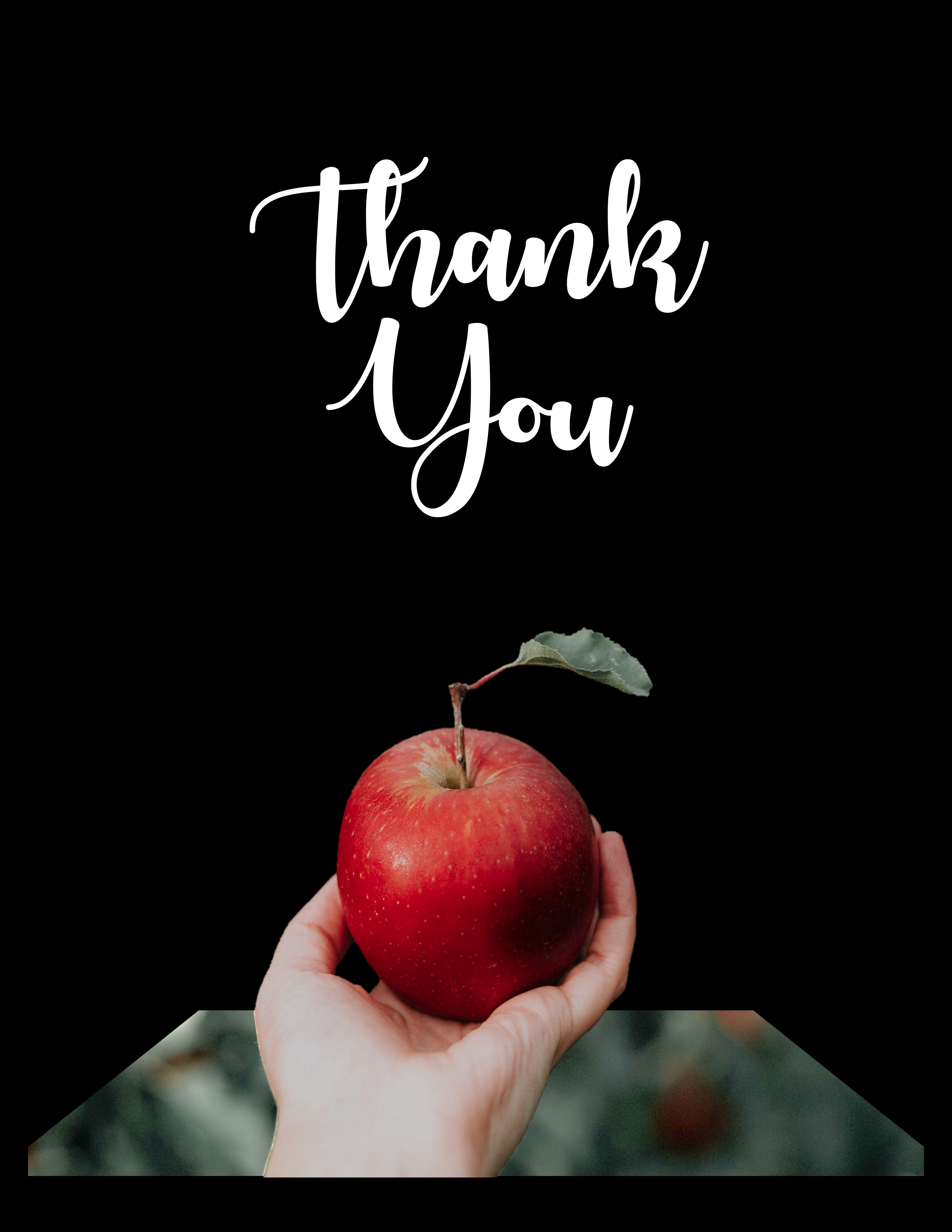

About PowerPoint.
Many people think PowerPoint is a presentation creating software. It is, but as part of the ability to make stunning presentation slides, they have created it to have many features to create unique designs.
Okay, it isn't perfect. BUT it is very, very good. They designed PowerPoint to allow anyone with just a little knowledge and the dexterity to use a mouse to create great slides. Learning a few processes and a little lateral thinking has allowed me to to take image designing in PowerPoint to a different level. I know that with a little training, you can do it as well.
Have a look at the image on the left above. I created the image of the apple standing out because I wanted to make a design for a gift for a teacher. All it takes is two copies of an image. I gave the bottom copy a frame, cut it to a shape and then blurred it using an artistic effect. With the top copy, I removed the background to leave the hand and the apple. I liked it so much, I put a version on the product cover.
I am happy to announce my new course
Print-Ably
How to create stunning images in PowerPoint for journals, planners, printables and book covers
It has over 30 videos and takes you from simple techniques and designs to more complicated designs using a few of the techniques put together.
If you can follow instructions and can click a mouse, you can do this.
You can create the images using free public stock and then they are yours to use, sell or give away.
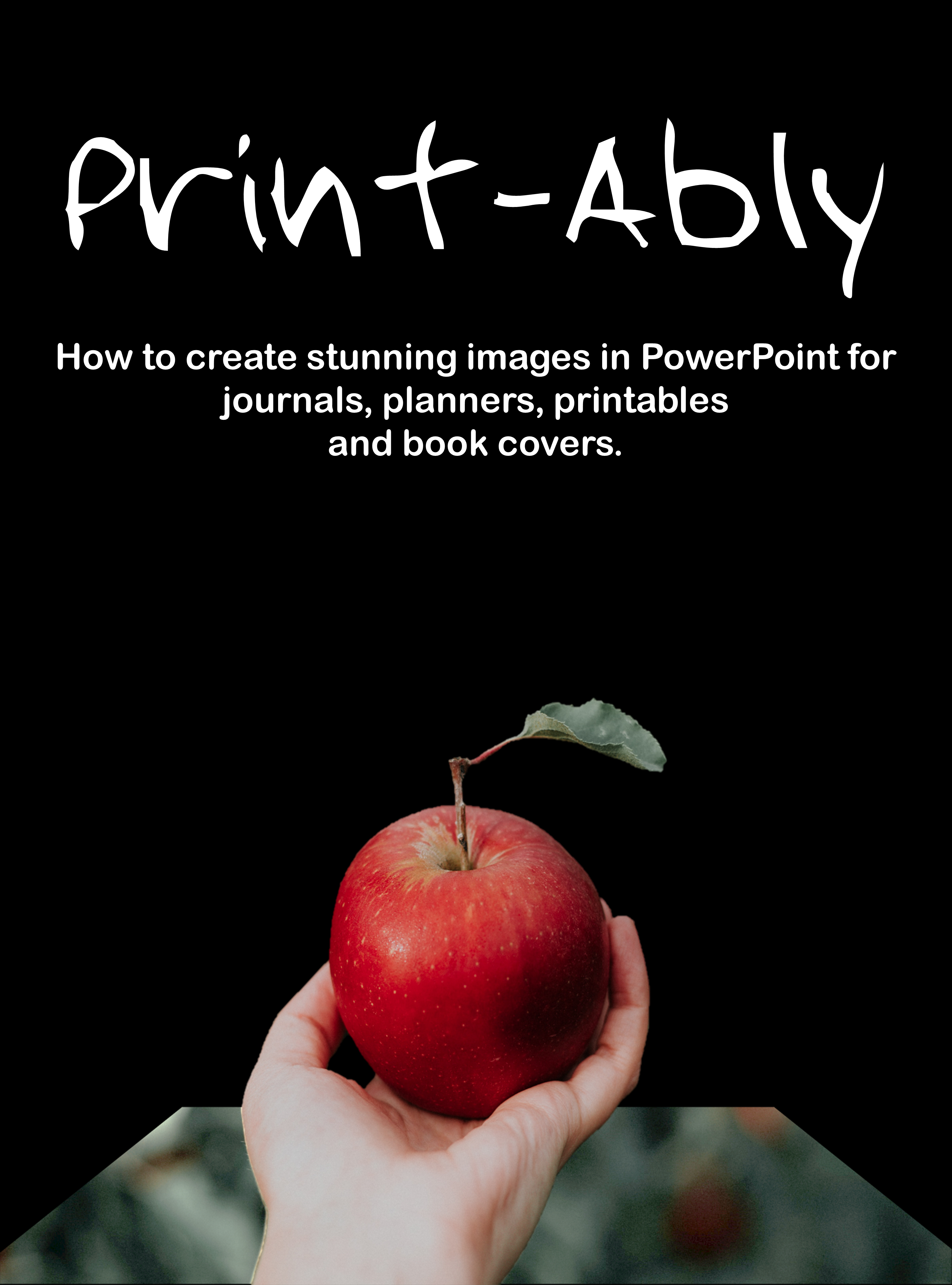
What will you get with the course?
Included in the course is
- Over 30 bite-size videos to guide you through the techniques.
- Two free PowerPoint apps you can use to Manipulate your images
- Using the Artistic Effects to turn a plain colored background into multiple unique backgrounds.
- Two methods to remove the background from an image.
- Two ways to create grunge images you can then add to other images to give them the "lived in" look.
- How to create great quote images to sell as artwork or to use in your planners and journals.
- Negative Typography.
- Double Exposure Images. (This is the only section of this process where I briefly had to use a free online program).
- Collage Pages
- and much more.....
Creating unique images doesn't need expensive software. Nor does it have to be difficult. I start with basic techniques and then add use two, three or more of them to the create images.
here are some More examples of what you can create.


What others are saying about my course.....
"As a Photoshop and Canva user, I have a love hate relationship with PowerPoint. But just when I get frustrated with the program's limitations, along comes Marian with her super simple and very clear, short no fluff videos that show how much more it can do than I know. And she creates some really interesting and beautiful results in a couple of clicks here and there. This course is great value if you want to extend your PowerPoint repertoire - and it's also easy to fit into your day. Even if you only have a few minutes to spare here and there, you can follow one of Marian's videos and have a new trick up your sleeve in the blink of an eye."
Jan from Scotland.
https://simplehappiness.biz
"I must admit I have never really explored PowerPoint for book-related processes, but Marian has taught me a massive amount about PP which I never knew it could do! This latest course of hers takes you through some of the fancier stuff you can use to add that pizzazz to your covers and designs, and all within one program. Can't be bad."
Jayne - The SylverZone Group
https:///SylverZonePrintables.com
Print-Ably
The Course that shows you how to create stunning images in PowerPoint
for journals, planners, printables and book covers
to sell on Amazon, Etsy and Your Website or to sell for others to use.
Only $67

Marian Blake - Creator of Print-Ably
Your Questions Answered
Q. Won't it be expensive?
A. PowerPoint is not expensive in most countries and many of us already use it
Q. Is it hard to do?
A. The simple answer is NO. If you can follow instructions, you can do this.
Q. I Don’t Know Where to Start?
A. This course is an “Over the Shoulder” follow a long series of videos, so if you follow them you will create designs to use yourself or to sell.
Do I need to buy any images?
No. All the examples I have made for the course are free and in the Public Domain.
Q: Do I Give Refunds?
A: Sorry, there are no refunds.
Q: Is there an upsell?
A: No. It’s all included.
Q: Can I contact you if I have a problem?
A: Yes. Please email marian@marians.design with your questions.
Q: How do I get my course after I have purchased?
A: After purchase you will find your training course under the menu option "My Courses".